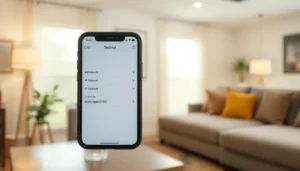Table of Contents
ToggleIf you’ve just snagged a pair of AfterShokz and can’t wait to jam out while still hearing the world around you, you’re not alone. These bone-conducting wonders are the perfect blend of tech and fun, but connecting them to your iPhone can feel like trying to solve a Rubik’s Cube blindfolded. Fear not!
Understanding Aftershokz Headphones
AfterShokz headphones utilize bone conduction technology to deliver sound through the cheekbones, allowing users to listen to audio while staying aware of their environment. They provide an alternative listening method that appeals to fitness enthusiasts and outdoor lovers alike.
What Are Aftershokz Headphones?
AfterShokz headphones represent an innovative audio solution. Unlike traditional headphones that cover or insert into the ears, they sit comfortably on the cheekbones. The design promotes situational awareness while offering a quality listening experience. Users can enjoy music, podcasts, or calls without blocking ambient sounds. Many appreciate this feature for outdoor activities like running or cycling.
Key Features of Aftershokz
AfterShokz headphones boast several distinguishing features. They employ bone conduction technology for sound transmission, ensuring clear audio without obstructing the ear. Most models include an ergonomic design for a secure fit during movement. Battery life often extends up to 8 hours, accommodating long usage times without frequent recharging. Additionally, many versions provide water resistance, enhancing durability for outdoor exercises. AfterShokz also offer Bluetooth connectivity, enabling wireless pairing with various devices, including iPhones.
Connecting Aftershokz to iPhone

Connecting AfterShokz headphones to an iPhone involves a simple process that ensures optimal performance and usability. Follow the guidelines below to achieve a seamless connection.
Preparing Your Aftershokz for Connection
To prepare AfterShokz for connection, first ensure they are charged. Press and hold the power button until you hear the voice prompt indicating they are on. Activate pairing mode by pressing and holding the volume up and power buttons simultaneously until you hear a second voice prompt. This sequence makes the headphones discoverable, allowing them to connect to nearby devices.
Step-by-Step Connection Guide
- Open the Settings app on the iPhone.
- Tap on Bluetooth to access Bluetooth settings.
- Ensure Bluetooth is turned on by sliding the button to the right.
- Look for your AfterShokz in the “Other Devices” section.
- Tap on the AfterShokz name to establish a connection.
- Wait for the confirmation message stating the headphones are connected.
This straightforward process allows users to enjoy audio instantly after connectivity is confirmed.
Troubleshooting Connection Issues
Despite the excitement of using AfterShokz headphones, users may encounter connection issues with their iPhones. Understanding common problems and solutions helps maintain a smooth listening experience.
Common Connection Problems
Users often face a few typical connection problems when trying to pair AfterShokz with an iPhone. Bluetooth may not be enabled on the iPhone, preventing detection of the headphones. Interference from other devices can disrupt the pairing process. Low battery levels in either the headphones or the iPhone might also hinder connectivity. Sometimes, AfterShokz remains in a previous connection state, complicating new pairings.
Solutions and Tips
Several solutions can resolve common connection issues. First, ensure Bluetooth is activated on the iPhone by navigating to the settings. Next, check that the headphones are charged. Putting AfterShokz back into pairing mode frequently solves connectivity problems. Restarting the iPhone may clear temporary issues that interfere with the connection. Finally, keeping AfterShokz close to the iPhone during pairing maximizes the likelihood of a successful connection.
Additional Features to Explore
AfterShokz headphones offer several additional features that enhance the user experience and functionality with an iPhone.
Using Voice Assistants
Users can take advantage of integrated voice assistants like Siri. Activating Siri can occur by pressing the multifunction button on the AfterShokz headphones. Once activated, users can issue commands, send messages, or make calls hands-free. This feature proves particularly useful for multitasking during workouts or daily activities.
Customizing Sound Settings
Customizing sound settings provides users with an opportunity to tailor their listening experience. AfterShokz pairs with the iPhone’s audio settings, allowing adjustments like equalizer preferences. Users can control bass and treble levels to suit their taste. Some models offer additional apps that enhance sound customization options. To fully leverage this feature, checking the app store for compatible applications is beneficial.
Connecting AfterShokz to an iPhone is a simple process that enhances the audio experience while keeping users aware of their surroundings. With features like voice assistant integration and customizable sound settings, these headphones cater to those who value both functionality and safety. By following the outlined steps and troubleshooting tips, users can quickly resolve any connectivity issues and enjoy their favorite audio content seamlessly. AfterShokz not only provides a unique listening experience but also encourages an active lifestyle, making them an ideal choice for fitness enthusiasts and outdoor adventurers alike. Embracing this technology opens up new possibilities for enjoying music and staying connected on the go.