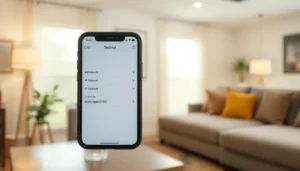Table of Contents
ToggleImagine cruising down the highway, your favorite playlist blasting, and suddenly wishing you could scroll through your favorite apps without taking your eyes off the road. Well, welcome to the world of Apple CarPlay. It’s like having a personal assistant right in your dashboard, without the awkward small talk. In this guide, you’ll find out exactly how to add apps to your Apple CarPlay, transforming your driving experience into something innovative and fun. Buckle up: we’re about to hit the road to app enlightenment.
Understanding Apple CarPlay

Apple CarPlay is not just some fancy feature: it’s a game changer for drivers everywhere. Think of it as an extension of your iPhone, bringing your favorite apps to your car’s display. With CarPlay, navigation, music, and messages are at your fingertips, or voice command, allowing for seamless interaction while you focus on the road ahead.
Available in most newer vehicles, CarPlay transforms your driving experience into a connected, smarter adventure. This system mirrors your iPhone’s interface and allows for hands-free use. Just plug in your device and get started. But it’s not just about convenience: it’s about ensuring safety while driving. With CarPlay, the less distracted you are by your phone, the better.
Compatible Apps for Apple CarPlay
Not every app on your iPhone is designed for CarPlay: only the best ones make the cut. Thankfully, many popular applications are compatible, making your driving experience both entertaining and productive.
Here’s a list of some top picks:
- Navigation: Google Maps, Waze
- Music and Podcasts: Apple Music, Spotify, Podcasts
- Messaging: WhatsApp, Messages
- News and Information: NPR, Audible
New apps are frequently added, so it’s always a good idea to check the App Store. If an app doesn’t initially show up, ensure it supports CarPlay. More options mean more ways to personalize your road trips.
Step-By-Step Guide To Adding Apps
Adding apps to Apple CarPlay is a straightforward process. Follow these simple steps to unlock a world of entertainment and utility right on your dashboard.
- Check Compatibility: Make sure your vehicle supports Apple CarPlay, and your iPhone is updated to the latest iOS version.
- Connect Your iPhone: Use a lightning cable or connect via Bluetooth: consult your vehicle’s manual for specifics.
- Access CarPlay Settings: On your iPhone, go to Settings > General > CarPlay and select your car.
- Customize Your Apps: Here, you can see the apps compatible with CarPlay. Drag and drop them to arrange them according to your preferences.
- Enjoy: Disconnect your iPhone, start your engine, and explore the magic of CarPlay.
This method ensures that your preferred apps are always just a tap away.
Using Siri To Access Apps
One of the coolest features of Apple CarPlay is how seamlessly it integrates with Siri. You don’t have to lift a finger to access your apps, just use your voice. Here’s how:
- Activate Siri: Either press and hold the voice command button on the steering wheel or tap the microphone icon on the screen.
- Voice Commands: You can say, “Hey Siri, play my road trip playlist” or “Hey Siri, navigate to the nearest coffee shop.”
- Accessing Messages: If someone sends you a message, Siri can read it aloud and even help you reply without taking your eyes off the road.
Using Siri transforms CarPlay into an incredibly hands-free experience, making driving safer and significantly more enjoyable.
Troubleshooting Common Issues
Even in the digital age, things don’t always go as smoothly as we’d like. If you run into problems with Apple CarPlay, don’t throw in the towel just yet. Here are some common issues and fixes to help you get back on the road:
- Connection Problems: If CarPlay isn’t recognizing your iPhone, check your cable, ensure your phone is unlocked, and restart both the car system and the iPhone.
- App Issues: If certain apps aren’t showing up, they may require updates or may not yet be compatible with CarPlay. Check the App Store for updates.
- Siri Not Responding: Verify Siri is enabled on your iPhone under Settings > Siri & Search. Make sure the volume is up, too.
These simple fixes can save you a lot of time and frustration, keeping your drive smooth and hassle-free.