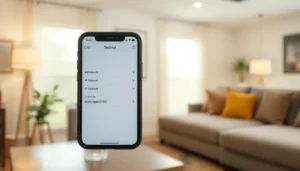Table of Contents
ToggleImagine scrolling through your iPhone, only to discover that one (or more) apps have seemingly vanished into thin air. Did the app become sentient and decide to take a vacation? Or perhaps your phone is playing tricks on you? Don’t worry, this isn’t a scene from a sci-fi movie, it’s a common issue that many iPhone users face. Let’s jump into what could be causing this and how to retrieve those elusive icons back to the home screen without needing a psychic.
Common Reasons for Disappearing Apps

Accidental Deletion or Removal
One of the most frequent culprits for apps going MIA on your iPhone is simple human error. It’s all too easy to accidentally delete an app by holding down its icon too long and selecting ‘Remove App’. This happens more often than you might think, especially if a user is trying to organize their home screen.
Home Screen Layout Changes
Have you ever rearranged your app icons just to see all your hard work unravel moments later? Sometimes, in an attempt to declutter, users might accidentally move apps to different pages or folders. It can be tricky to track down those icons if you aren’t aware of where they’ve been reassigned.
iOS Updates and Bugs
Apple loves to keep things fresh, which often means regular iOS updates. As these updates roll out, bugs can, unfortunately, emerge, causing apps to disappear from the home screen. This can happen especially if the update was interrupted or if it caused compatibility issues on your device.
Using the App Library
How to Find Missing Apps in App Library
If your app has gone missing, don’t panic just yet. iOS has a nifty feature called the App Library. It’s like a hidden treasure trove where all your apps are stored, waiting to be rediscovered.
To locate an app in your App Library, swipe left on your home screen until you reach the end, and voila. You’ll see a list of all installed apps. Use the search bar at the top to type in the app’s name, who knows, it might just be lounging in the library waiting for your return.
Resetting the Home Screen Layout
Steps to Reset Home Screen Layout
Still can’t find that elusive app? You might need to reset your home screen layout. This action will return your home screen to its default state, okay?
Here’s how to do it:
- Go to Settings.
- Scroll down and select General.
- Tap on Transfer or Reset iPhone.
- Choose Reset and then select Reset Home Screen Layout.
This action should restore all your apps to their original positions, although any custom folders you’ve created will be wiped clean.
Restoring Deleted Apps from the App Store
Steps to Reinstall Missing Apps
If you confirmed that the app was deleted, you could restore it easily through the App Store. Didn’t know that was possible? Here’s how you can get back your essentials:
- Open the App Store.
- Tap on your profile icon in the top-right corner.
- Select Purchased.
- Here, you’ll find all the apps you’ve downloaded under All. Scroll through the list or use the search bar to find your lost app.
- Tap the download button next to the app icon to restore it to your device. Easy peasy.
Troubleshooting Tips for Persistent Issues
Rebooting Your Device
A classic go-to for many tech issues is simply rebooting the device. Restarting your iPhone can clear temporary glitches that might be causing apps to go missing. To do this, hold down the power button and slide to power off. Once it’s off, wait a few seconds, and turn it back on.
Checking for iOS Updates
Don’t forget to check for any iOS updates if the problem persists. Installing the latest version might fix bugs causing your apps to disappear. Head to Settings, go to General, then tap on Software Update to see if an update is available.
Contacting Apple Support
When to Seek Professional Help
If you’ve tried everything and those apps are still playing hide-and-seek, it might be time to contact Apple Support. They have the expertise to diagnose the issue effectively and help you get your apps back. Also, if your device is experiencing other unusual behaviors, seeking professional assistance might save you a headache later on.