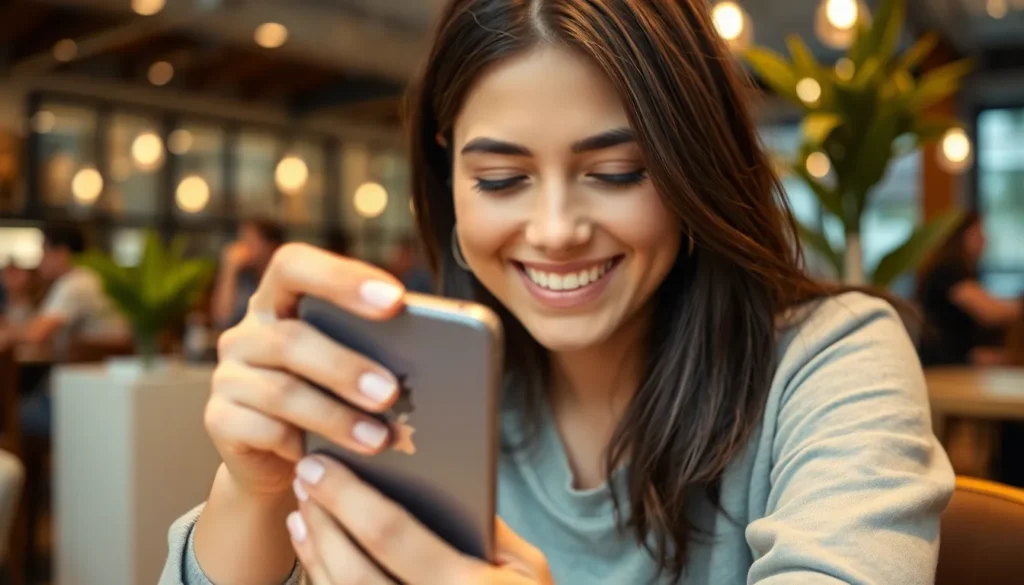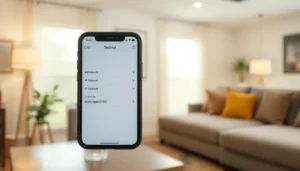Table of Contents
ToggleEver found yourself in a situation where your iPhone is as quiet as a library during finals week? It’s a common dilemma—one moment you’re jamming to your favorite tunes, and the next, your phone’s gone into stealth mode. Whether it’s a crucial call or the latest viral cat video, nobody wants to miss out because of a simple mute button mishap.
Understanding Mute Functionality on iPhone
The mute functionality on iPhone serves as a simple yet effective way to silence notifications and calls. Users adjust this feature frequently, either intentionally or accidentally, causing interruptions in communication.
What Is the Mute Switch?
The mute switch on the side of the iPhone allows instant sound control. Users can toggle this external button to silence or un-silence the device quickly. A visual indicator on the screen appears when the mute switch is activated, showing the phone is silenced. This design facilitates easy identification of the phone’s audio status without needing to navigate through various settings.
Common Reasons for Muting
Accidental activation of the mute switch often leads to unexpected silence. Users might place their devices in pockets or bags, unintentionally triggering the mute function. Furthermore, settings for specific apps may also be configured to mute notifications, adding to the chances of missed alerts. Situations like attending meetings or going into silent mode during events can prompt users to silence their devices too.
Steps to Turn Off Mute Sound on iPhone

Turning off the mute sound on an iPhone can restore normal functionality quickly. Follow these steps to ensure sound settings return to normal.
Using the Physical Mute Switch
Locate the physical mute switch on the left side of the device. This switch sits above the volume buttons. If the orange indicator is visible, the device is muted. Flip the switch toward the screen to enable sound again. Users can check for the sound icon on the display to confirm that the device is unmuted. This method offers a simple solution to toggle sound settings.
Adjusting Volume Settings
Open the Settings app to manage additional volume settings. Tap on “Sounds & Haptics” to access various options. Adjust the “Ringer and Alerts” slider to increase the volume. Additionally, pressing the volume up button activates sound while using apps. Notifications and alerts may also need individual adjustments if muted in specific applications. These settings ensure users do not miss important calls or notifications.
Troubleshooting Mute Issues
iPhone mute issues can often be resolved through straightforward steps. Addressing these concerns ensures that users regain sound functionality quickly.
Restarting Your iPhone
Restarting the iPhone frequently resolves minor software glitches impacting sound. To do this, press and hold the side button along with the volume up or down button until the slider appears. Slide to power off the device. Once it’s off, wait approximately 30 seconds and press the side button again to turn the iPhone back on. This simple action refreshes system processes and may restore sound functionality.
Checking Do Not Disturb Mode
The Do Not Disturb mode may silence notifications and calls. Users can confirm if this feature is active by checking the settings. Navigate to Settings, then tap on Focus, followed by Do Not Disturb. If the feature is enabled, turn it off to allow notifications and calls to come through. Verifying the control center also reveals the Do Not Disturb icon, which looks like a crescent moon. Tapping this icon can quickly disable the mode and restore sound alerts.
Alternative Sound Settings
Adjusting sound settings on an iPhone can enhance the user experience. Many users overlook the importance of notification sounds, which play a critical role in staying connected.
Adjusting Notification Sounds
To customize notification sounds, open the Settings app, then select Sounds & Haptics. Here, users can adjust ringtones, text tones, and alert tones. Choose specific sounds for each category to personalize notifications. For instance, setting a distinct tone for messages helps in identifying alerts quickly. Increasing the volume for ringer and alerts can also ensure that notifications are audible. Additionally, enabling vibration for notifications can further assist in alerting users even in silent environments.
Managing App-Specific Sound Settings
App-specific settings can also impact sound functionalities. Begin by navigating to the Settings app and selecting individual applications from the list. Each app often offers sound preferences under its settings, allowing users to enable or disable notifications. For example, adjusting the sound settings for messaging or social media apps can optimize communication. Users can mute notifications for less important apps while keeping essential alerts audible. Keeping these settings up to date ensures users don’t miss significant calls or updates.
Restoring sound on an iPhone doesn’t have to be a hassle. With a few simple steps users can easily turn off the mute function and regain access to important notifications and calls. Understanding the mute switch and adjusting volume settings is crucial for a seamless experience.
Troubleshooting minor software glitches or checking Do Not Disturb mode can further alleviate sound issues. Customizing notification settings also enhances user experience by ensuring that important alerts stand out. By following these tips users can stay connected without missing out on essential communications.